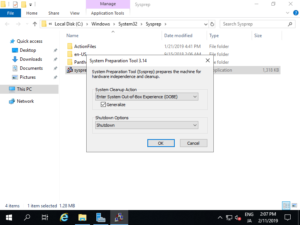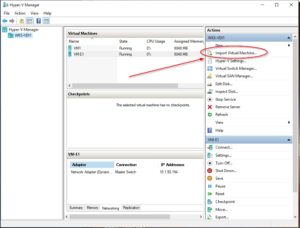| Windows Server 2019 – Use SysPrep |
| To use SysPrep, specific information on a System like SID are removed, and it’s possible to configure new Windows settings. | |
| 1. Right-Click [Start] button and select [Run], then input [sysprep]. 2. Choose *Generalize, *Shutdown, *oobe
3. After shut down, you can “clone” or “Copy” to new location. 4. Use Import Virtual Machine option in the Hyper-V Manager panel to now use the golden image. Go to where you saved the copy and highlight the folder to import.
Sysprep Commans: /generalize /shutdown /oobe /generalize command removes all unique information from a Windows installation. Once Sysprep has completed the required operations, the computer will be shut down and you can then proceed to clone the disk to reapply the image of this system on other machines. When the image is applied to a new computer and booted, Windows will show the initial Out Of Box Experience (OOBE) configuration screen, with which you can customize the information about the operating system again. The /generalize command must be used even if the machines on which to deploy the system have identical hardware. /shutdown command – turns on the machine after sysprep is done. – Do not turn the machine back on until you have cloned / copied the VDI. /oobe command, on the other hand, is the one that causes the start of the cloned system on the new machines to take place in the configuration wizard mode, so as to allow the user or administrator to immediately customize their Windows installation and specify the license at first start.
|